website help – adding and editing articles etc.
At this point, the quickest way to get help for website questions is probably just to call me (Jimmy) on 01360 771470. We're in the throws of creating a FAQ on this page. By asking a question, you'll be helping someone else in the future so don't hesitate to call (unless it's very early in the morning). If you prefer to txt or email, you can get me on 07749 139597 or at recusant1@gmail.com
If you're looking for the "how to upload to the SPSC website" document, it's here. It includes instructions on uploading articles and adding images together with an important guide to formatting your content consistent with the house style.
So, for the moment, here's the beginnings of a FAQ...
How do I upload articles to, for example, the Branch Activity section of the website?
Assuming you're logged in, go to the User Menu (top left), click on the Article Manager and, once you're in there, the first thing you'll see, above the list of articles, is the article filter. If you were to type something like Veolia, and click Go, it would filter the list to give you nothing but articles which contain the word Veolia. It won't help in the slightest when you're adding articles to the branch activity section but I thought I'd mention it :-)
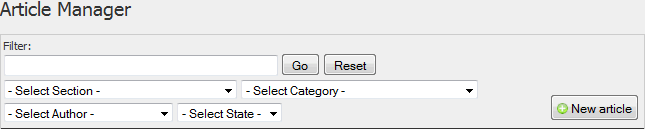
Right under that, there's a drop-down which says Select Section. Click on the arrow and then scroll down (currently to the end of the list of sections) and select Branch Activity. Allow it a moment to filter the articles then, on the Select Category drop-down, click on your branch name. It will now filter the articles to present only your own branch-activity articles. You can either add to an existing article by clicking on it's title in the list or, if you want to create a new article, you'll see the New Article button to the right of the filters. For more info on formatting and adding images etc., download the how-to-upload-to-the-SPSC-website document.
N.B. don't miss this part: before you save your new content, scroll down to the Publishing bit and make sure that Branch Activity is selected in the Section drop down and that your Branch Name is selected in the Category drop-down. If the information you've provided is for SPSC only i.e. not to be visible to the public, you can select Registered in the Access level bit so that only logged-in members will be able to view it.
How can I create a clickable link in my text?
The best way is firstly to open another tab (Ctrl+T) and just go to the page to which you want to link. In the address bar at the top of your browser, select the full address of the page and press Ctrl+C to copy the address to the clipboard. Now go back to your new content, select the word(s) on your page that you want to make into a link and then click on the link icon in the toolbar. When the link dialogue comes up, just press Ctrl+V to paste the address into the URL box then click Insert. URL, incidentally, is just a geeky acronym for an address!
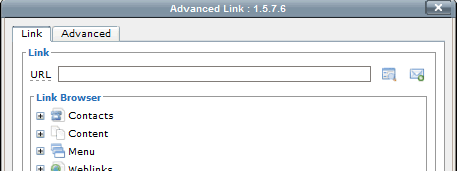
I can't see a link icon in the toolbar.
The link icon is on the bottom row but you won't see it (it will be greyed out) until you actually select the text that you want to link.

Is it OK to upload images from my camera to the website?
Nope. It's not a great idea because the quality of images from a digital camera is generally far too high for the web, i.e. they're far too big. Give me a call and I'll send you some software which will make your camera images web-ready with not much more than a click of a button.
